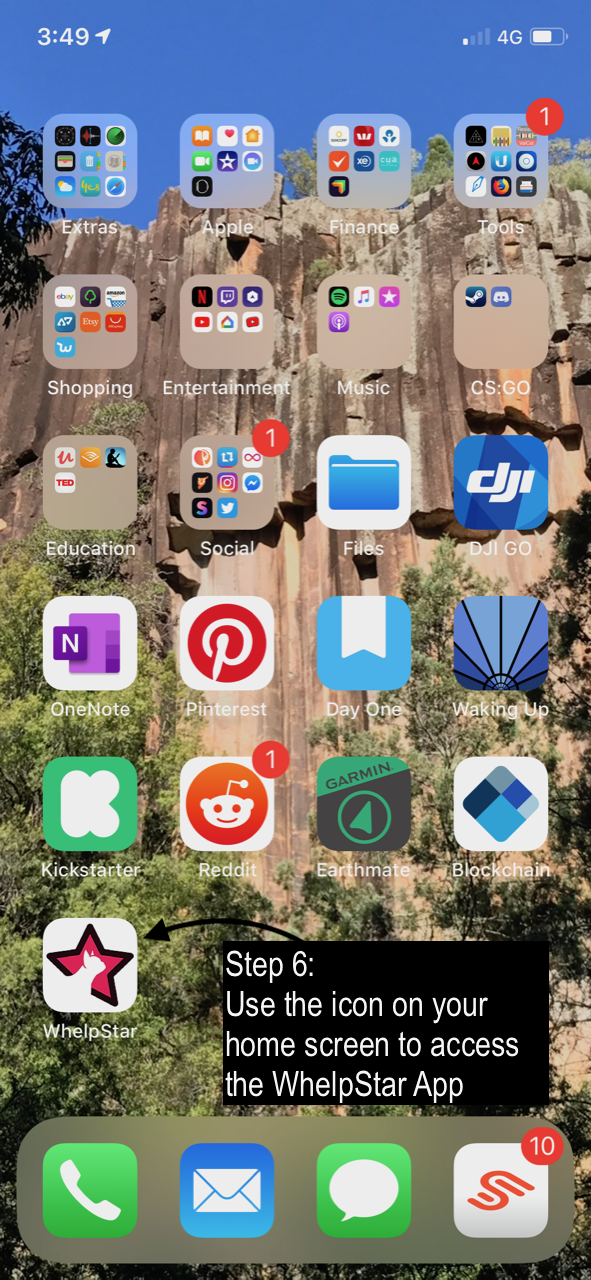The following instructions help you to add a WhelpStar icon to your home screen on Apple devices.
-
Step 1
Find and open Safari. You must use Safari, as it is the only browser on Apple devices that allows you to correctly add an app to your home screen. This will not work in Chrome, Firefox etc.
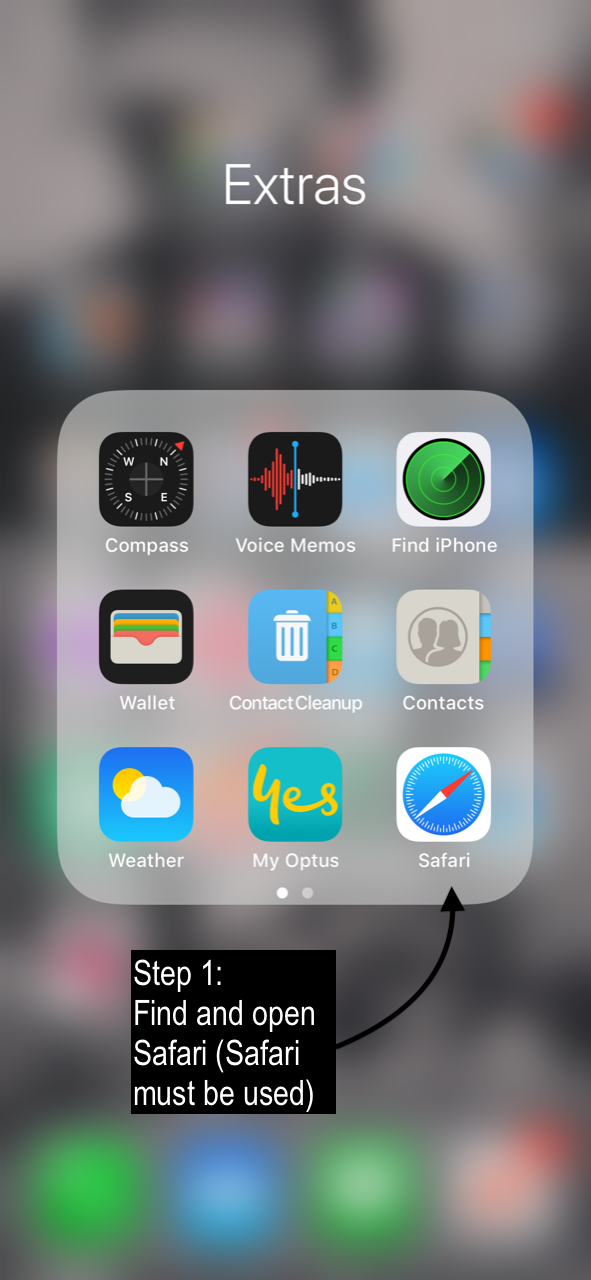
-
Step 2
Go to www.whelpstar.com and create an account. You'll need this to log into the app.
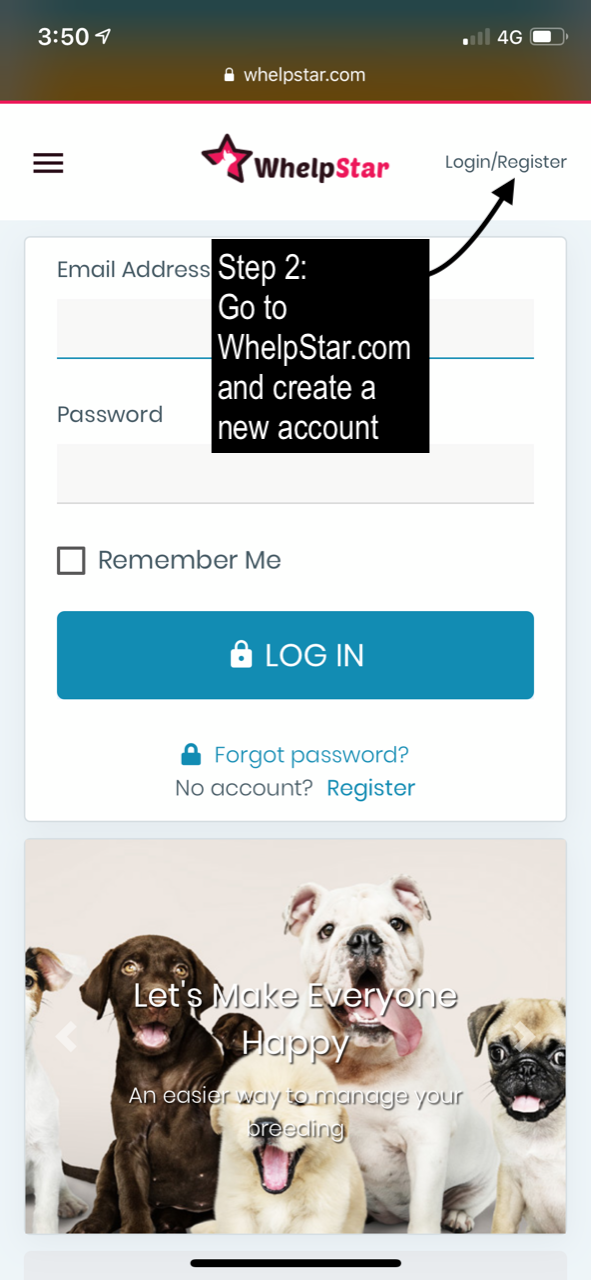
-
Step 3
At the bottom of the screen, tap the share icon on the toolbar. This will bring up the standard Apple sharing dialog.
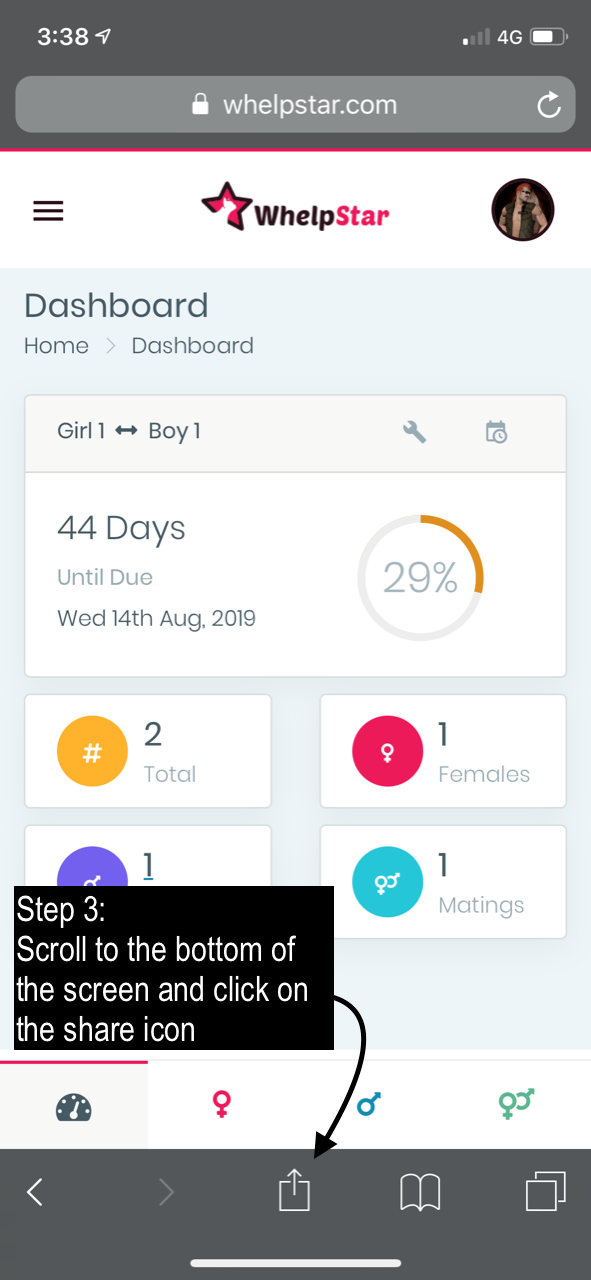
-
Step 4
Find and tap the "Add to Home Screen" icon. You may need to scroll across to find this.
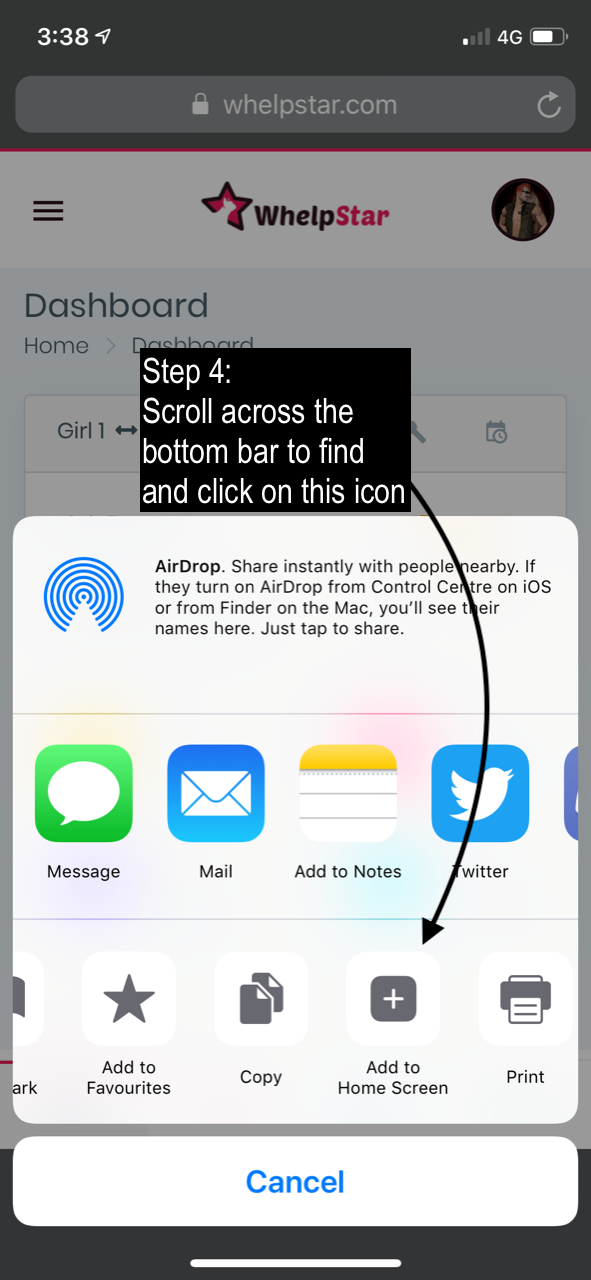
-
Step 5
Click on the Add button at the top right of the screen to add the WhelpStar icon to your home screen.
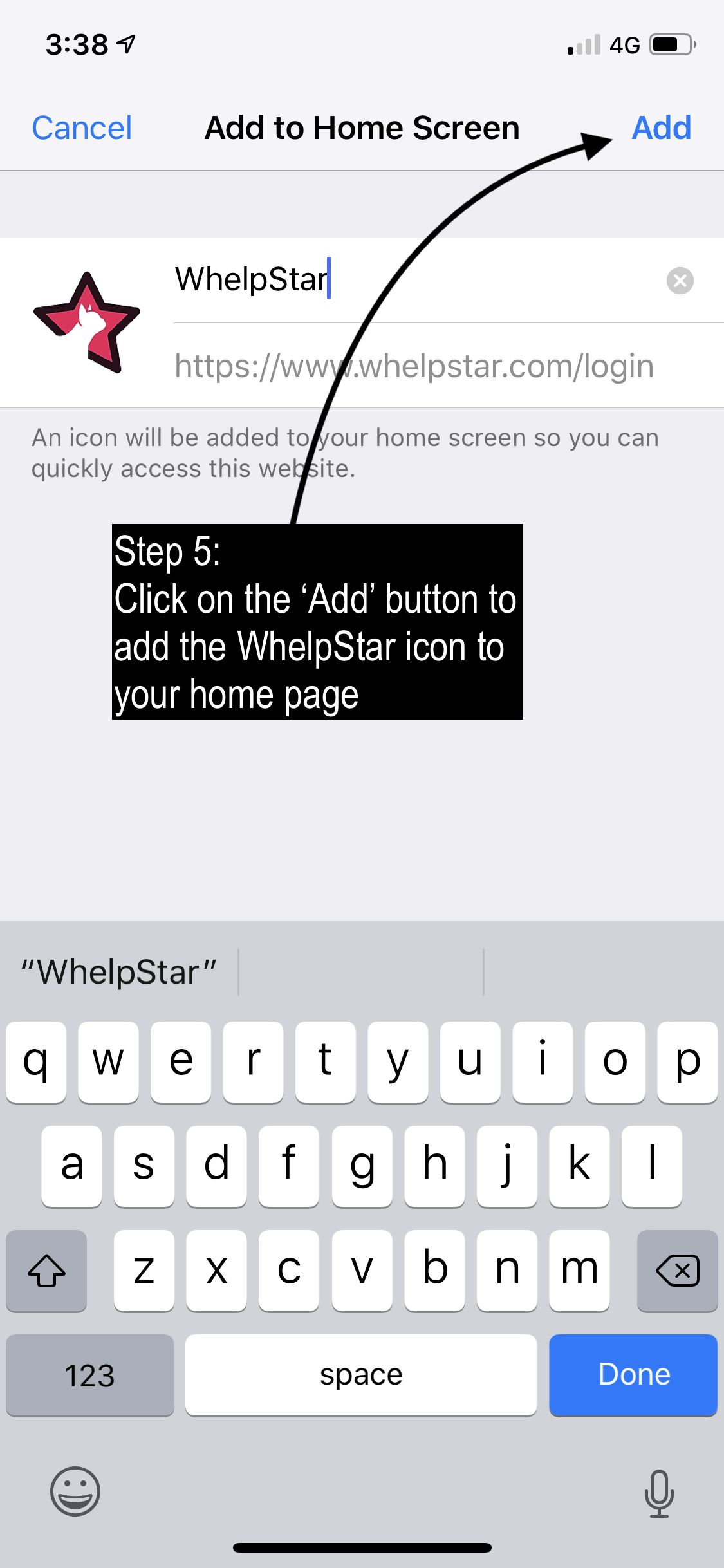
-
Step 6
Go back to your home screen, and you will now see the WhelpStar icon, which allows you to use the WhelpStar web app like you would any other app on your device. Keep in mind that it may get placed on your second or third home screen depending on how many icons you have on your initial home screen.